Hadn't used linework until now.
Basically, you can change the way the lines look on your screen/sheet. This applies to model and detail elements. Im not sure what all the rules are, but I have been looking for a solution to hiding some hidden grade beam lines for weeks and this was an easy fix. Can't say that often.
 |
| This is the corner of a slab on grade with a grade beam, for some reason revit shows the hidden intersection line. That's dumb. So how do I get rid of it? | | | |
|
|
|
 |
| You have to select an item on the screen before the linework tab appears. You can then change lines to a different linestyle. Here I will choose Invisible lines so that they will go away |
 |
| All better |
It also allows you to hide or change lines in section view. When the model elements just aren't quite the way you want them, you can change the linework and hide them but they are still available to keynote.
 |
| This is a PEMB footing attached to the slab. This is what the model elements look like without modification. We'd like to show the 45 degree chamfer of the footing edge to the slab. How do we do that? |
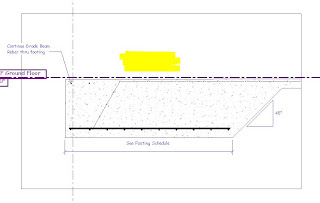 |
| That looks better, I hid the elements and drew a concrete region. Oh wait, where did my spot elevation and slab keynote go? When you hide the elements all keynotes, elevations, etc. go away to. What now? |
 |
| Now, that's how we want it. You use the linework detail and change the lines to invisible. This keeps our dimensions, elevations and keynotes for our model elements. |
You really want to use regions as little as possible, but in this situation, it is SO much easier and faster just to draw the region and move on with little consequence to the integrity of the model.






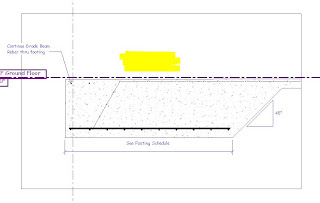
No comments:
Post a Comment